Roblox is a popular online gaming platform that appeals to gamers of all ages. It provides a variety of entertaining and engaging games and activities. If you are a frequent Roblox player, you may have come across a redeem code that did not work. This can be aggravating, but there are solutions. In this article, we’ll go over how to fix a Roblox redeem code error.
Recognizing Roblox Redeem Codes
Roblox redeem codes are codes that can be entered into the Roblox platform to obtain free items or Robux. These codes can be obtained through a variety of means, including giveaways, events, and promotions. Although redeeming a code is simple and straightforward, it does not always work as expected.
Causes of Redeem Code Errors
A Roblox redeem code may not work for a variety of reasons. Some of the most common reasons are:
- Expired code: Redeem codes have an expiry date, and if the code is expired, it won’t work.
- Incorrect code: It’s essential to enter the correct code to redeem it. A simple mistake, such as a typo, can prevent the code from working.
- Redeemed code: If you have already redeemed the code, it won’t work again.
- Region-specific codes: Some codes are region-specific, and if you try to redeem them in a different region, they won’t work.
How to Repair Roblox Redeem Code Error
If you encounter a redeem code error, follow these steps to fix it:
1. Log into your account on a browser.
The first step is to use a browser to log into your Roblox account. This is necessary because redeeming codes on the Roblox app may not work properly.
2. Go to the Code Redemption Page.
Go to the code redemption page after logging in. This page can be accessed by clicking on the “Roblox Code Redemption” link in the website’s footer.
3. Enter your code in the box.
Once you’ve arrived at the code redemption page, enter the code you want to use into the box provided. Check for typos and ensure that you enter the code correctly.
4. Click Redeem.
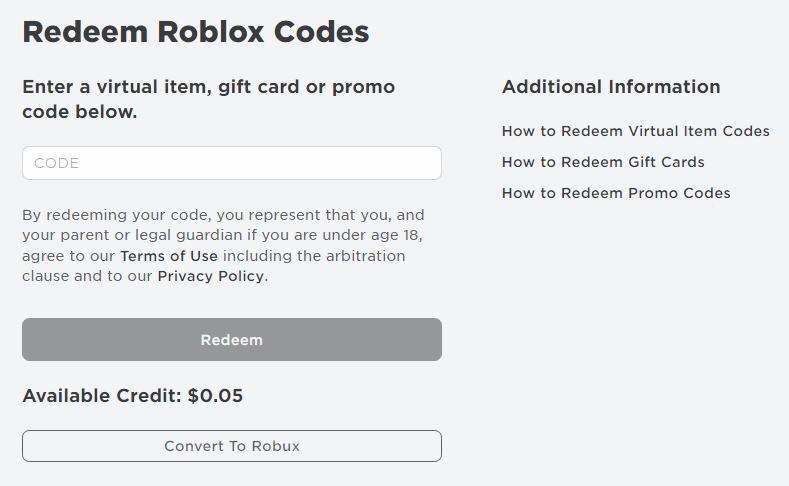
To redeem the code, enter it and then click the “Redeem” button.
5. Look out for success message.
If the code is still valid and hasn’t expired, you should see a success message indicating that the code was successfully redeemed.
6. Replacing 0 (zero) or 1 (one) with O and I.
If you’re having trouble redeeming a PIN that contains a 0 (zero) or a 1 (one), try substituting the uppercase letters O and I.
7. Use Credit to use your credit.
To use your credit, click the “Use Credit” button. You can read the Using Gift Card Credit help article for more information on the next steps, or you can close the message and redeem another gift card by clicking Close.
8. Close the message and redeem another gift card.
If you successfully redeemed the code, you can dismiss the success message and begin using the redeemed credit. If the code still does not work, try redeeming another gift card.
FAQs
- How do I know if my redeem code is expired?
- Redeem codes have an expiry date, and if the code is expired, it won’t work. Make sure to check the expiration date before redeeming the code.
- What should I do if I entered the wrong code?
- If you entered the wrong code, you can try again with the correct code. If you have already redeemed the wrong code, there’s nothing you can do to reverse it.
- Can I redeem the same code twice?
- No, you cannot redeem the same code twice. Once you have redeemed a code, it cannot be redeemed again.
- What should I do if the code still doesn’t work?
- If the code is not working, make sure that it’s not expired and that you have entered it correctly. If it’s still not working, you can contact Roblox support for assistance.
- Are redeem codes region-specific?
- Yes, some redeem codes are region-specific, and if you try to redeem them in a different region, they won’t work.
Conclusion
Redeeming Roblox codes is a simple and straightforward process, but it may not always work as expected. If you run into a redeem code error, simply follow the steps outlined above to resolve it. Check the expiration date, and contact Roblox support if the code is still not working. You can redeem your codes and enjoy the free items and Robux on the Roblox platform by following these steps.
