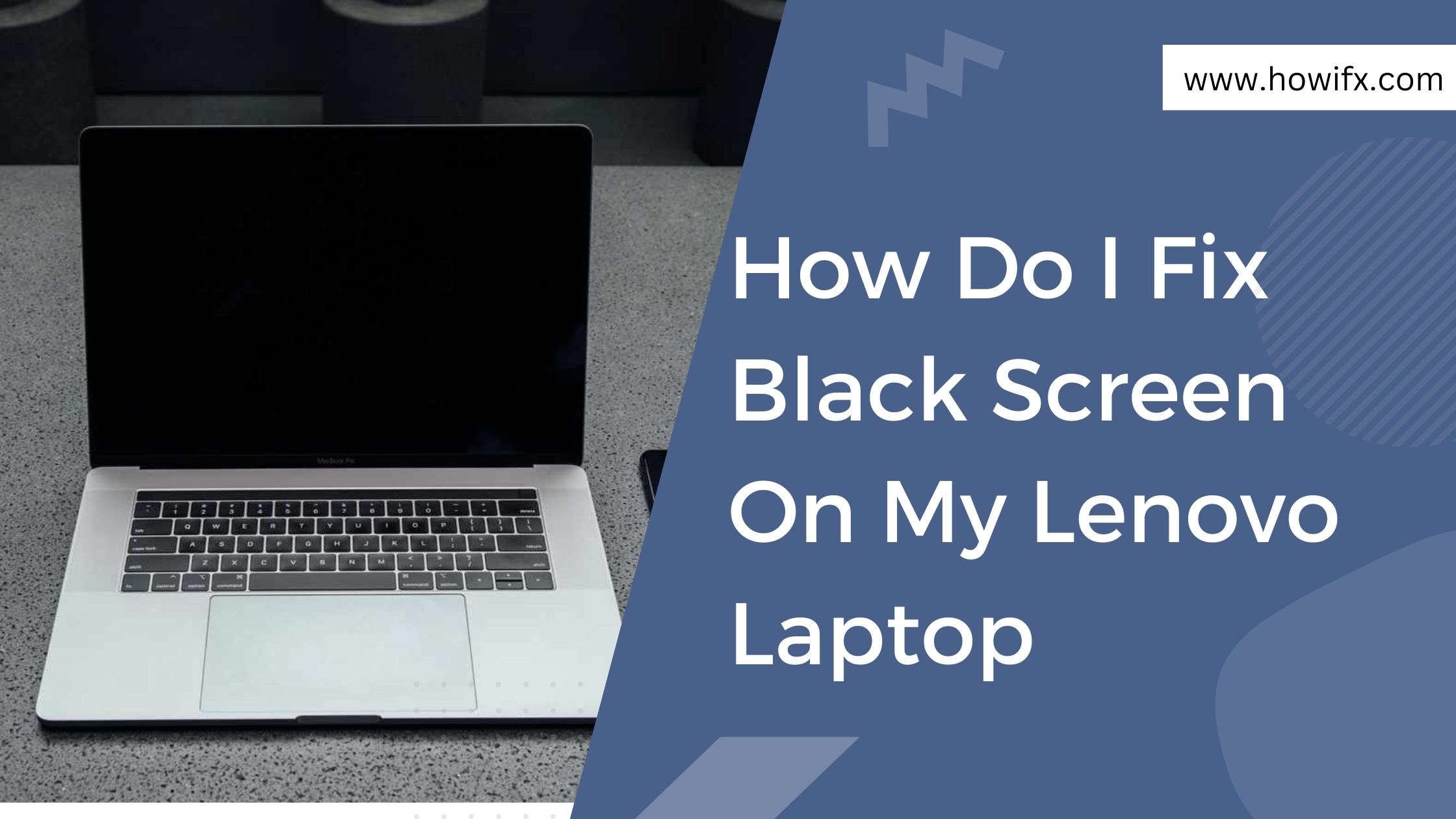Black screen on your laptop/PC is a very common issue and there is a simple solution. If you are facing this problem, read this article to find out how to fix black screen on Lenovo laptop.
What to Do if You Get a Black Screen When Logging In
If you find yourself staring at a black screen when you attempt to log into your Lenovo laptop, don’t despair. There are a few things you can try to get things back up and running.
First, check to make sure that your laptop is plugged in and that the power cord is firmly connected. If everything looks good there, try pressing the power button again. Sometimes all it takes is a simple reboot to fix the problem.
If that doesn’t work, try holding down the power button for a full minute. This will force a shutdown of your laptop and may clear any issues that were causing the black screen.
If neither of those solutions works, it’s time to take a look at your graphics settings. Start by opening the Control Panel and selecting “Adjust Screen Resolution.” From there, you can experiment with different resolution settings to see if one of them fixes the black screen problem.
If all else fails, you may need to contact Lenovo customer support for further assistance. They’ll be able to help you troubleshoot the problem and determine if there’s a more serious issue at play.
How to Fix Black Screen After Windows Update
If you’re experiencing a black screen after upgrading to the latest version of Windows, there are a few things you can try to fix the issue.
First, try restarting your computer. If that doesn’t work, try running the Windows Update troubleshooter. You can also check for updates manually by going to Start > Settings > Update & Security > Windows Update.
If none of those solutions work, you may need to uninstall the problematic update. To do that, go to Start > Settings > Update & Security > View update history. From there, you can select the problematic update and uninstall it.
If you’re still experiencing a black screen after trying all of those solutions, it’s possible that there’s an issue with your display driver. To fix that, you can try reinstalling your display driver.
Restore Your Lenovo Laptop with a System Image
If your Lenovo laptop is displaying a black screen, you may be able to fix the issue by restoring your system image. This will revert your machine back to its original factory settings, which should eliminate any software-based issues that may be causing the black screen.
To restore your system image, you’ll need to boot from a recovery CD or USB drive. If you don’t have one, you can create one using another computer. Once you’ve done that, follow the instructions onscreen to restore the image.
If this doesn’t fix the problem, or if you don’t have a system image to restore, you’ll need to troubleshoot the issue further. Some possible causes of a black screen on a Lenovo laptop include hardware damage, a corrupted BIOS, or an incompatible display driver.
Common Issues Lenovos Face
If you’re faced with a black screen on your Lenovo laptop, don’t panic. There are a number of possible causes for this problem, and some simple troubleshooting steps that can help you get to the bottom of it.
One common cause of the black screen issue is a corrupted or outdated BIOS. If this is the case, you’ll need to update your BIOS to the latest version. This can usually be done from within the BIOS itself, or by downloading and running a BIOS update utility from Lenovo’s support website.
Another potential cause of the black screen issue is a faulty graphics driver. If you suspect this is the case, you can try updating your graphics driver to the latest version. This can be done through the Device Manager in Windows, or by downloading and installing the latest driver from NVIDIA or AMD’s website.
If neither of these solutions works, it’s possible that there’s something wrong with your laptop’s hardware. In this case, you’ll need to take it to a qualified service technician for diagnosis and repair.
Help and Support For Lenovo Computers
If your Lenovo laptop is displaying a black screen, don’t panic! This is a relatively common problem that can often be fixed with a few simple steps.
First, try restarting your computer. If that doesn’t work, you may need to update your display drivers. You can do this through the Device Manager in Windows.
If neither of those solutions works, you may need to reseat your computer’s display cable. This simply means disconnecting and reconnecting the cable that goes from your computer to its monitor or display.
Still no luck? There could be an issue with your computer’s hardware, in which case you’ll need to take it to a qualified technician for repair.
Hopefully one of these solutions solves your problem. If not, feel free to reach out to Lenovo’s support team for further assistance.