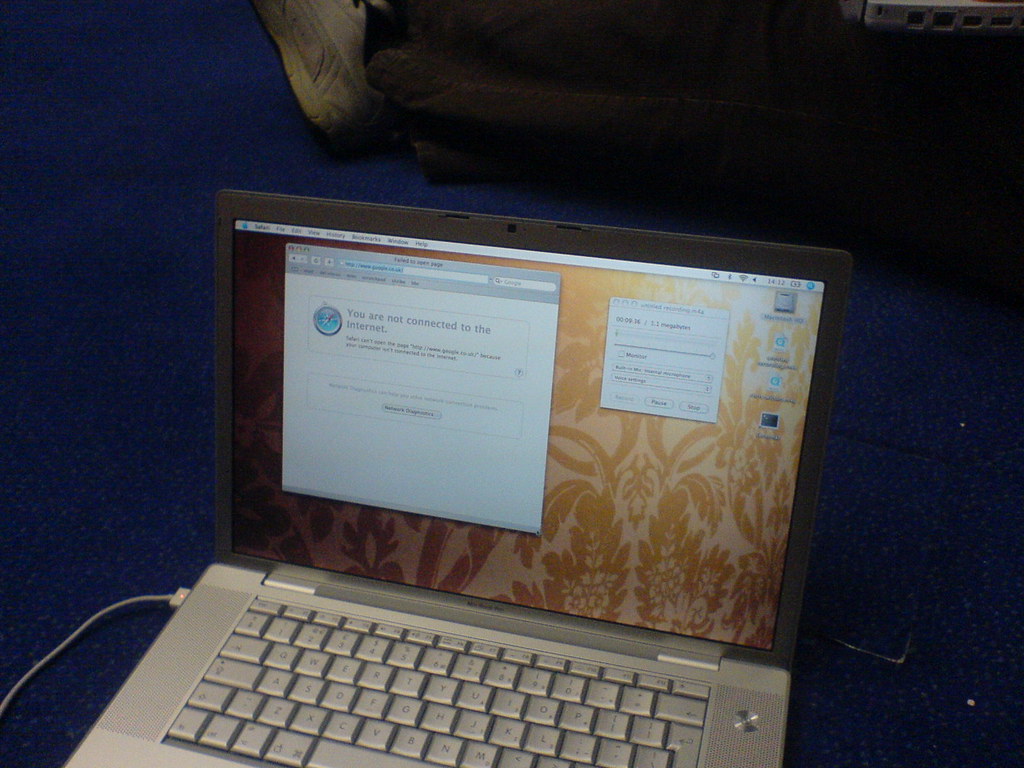Identifying the Issue
The first step in fixing a networking or content delivery issue is identifying the problem. Here are some common issues:
Slow Internet
If your internet is slow, there could be several reasons for this:
- Too many devices connected to the network
- Distance from the router
- Outdated router firmware
- Interference from other devices
No Internet Connection
If you’re unable to connect to the internet, there could be several reasons:
- Disconnected Ethernet cable
- Incorrect Wi-Fi password
- Router issue
Content Delivery Network (CDN) Issue
If you’re experiencing issues with content delivery, it could be due to:
- Outdated or incorrect DNS settings
- Slow CDN servers
- Network congestion
Troubleshooting Steps
1. Restart Your Devices
Restarting your devices can help resolve many connectivity issues. Turn off your computer, router, and modem, and then turn them back on.
2. Check Cables
If you’re using an Ethernet cable to connect to the internet, check that it’s properly connected to your computer and the router. If you’re using Wi-Fi, check that your device is within range of the router.
3. Update Firmware
If your router firmware is outdated, update it to the latest version. This can improve performance and fix bugs that could be causing connectivity issues.
4. Clear Cache
Clearing your browser’s cache and cookies can help resolve issues with content delivery. This will force your browser to download the latest version of the website you’re trying to access.
5. Check DNS Settings
Make sure your DNS settings are correct. If you’re unsure, try changing them to a public DNS such as Google’s DNS (8.8.8.8).
6. Disable VPNs and Firewalls
If you’re using a VPN or firewall, try disabling them temporarily to see if they’re causing connectivity issues. If the problem is resolved, you can try adjusting the settings to allow the necessary connections.
7. Contact Your ISP or CDN Provider
If you’ve tried all the steps above and are still experiencing connectivity issues, contact your internet service provider (ISP) or content delivery network (CDN) provider for assistance. They may be able to identify the issue and provide a solution.
8. Seek Professional Help
If you’re still unable to resolve the issue on your own, consider seeking the help of a professional network technician or IT specialist.
FAQs
Q: What should I do if my internet is slow?
A: First, try restarting your devices and clearing your cache. If that doesn’t work, try updating your router firmware or contacting your ISP for assistance.
Q: How do I check my DNS settings?
A: On Windows, open Command Prompt and type “ipconfig /all”. Look for the “DNS Servers” line to see your current DNS settings. On Mac, go to System Preferences > Network > Advanced > DNS.
Q: Can a firewall or VPN cause connectivity issues?
A: Yes, firewalls and VPNs can sometimes block necessary connections, causing connectivity issues. Try disabling them temporarily to see if that resolves the problem.
Conclusion
Fixing networking and content delivery issues can be frustrating, but with the right troubleshooting steps, most problems can be resolved. By following the steps outlined in this guide, you can identify and fix common connectivity issues, and get back to using the internet with ease.