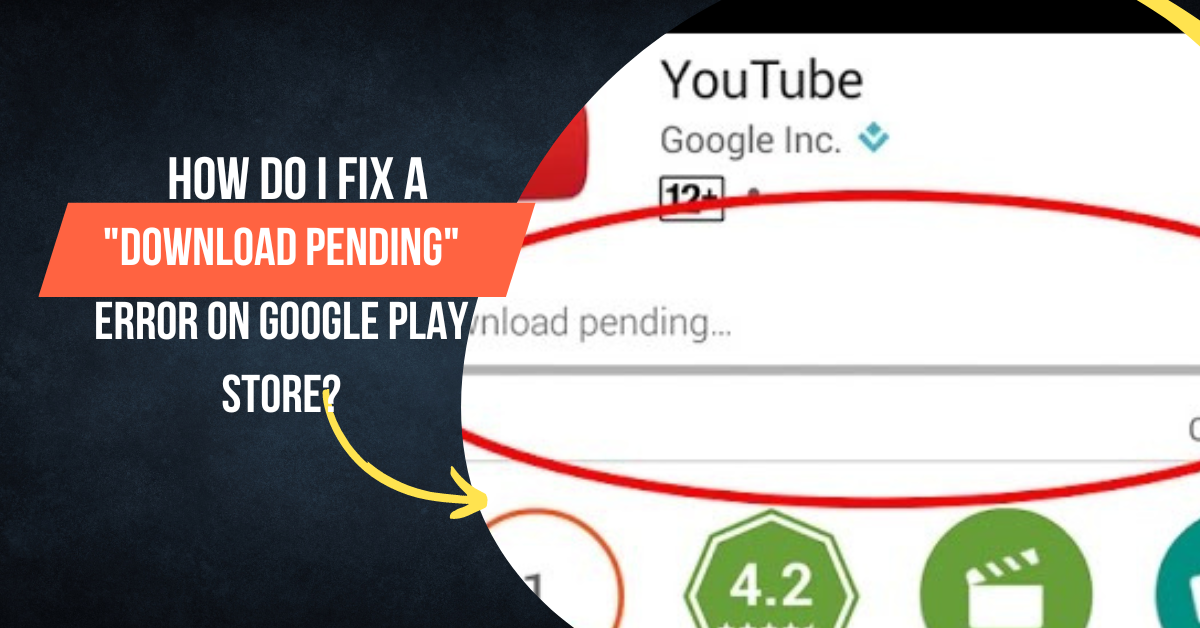Are you trying to download a new app or update an existing one on Google Play Store, but the download process is stuck at “Download Pending”? If so, don’t worry, you’re not alone. Many Android users have faced this issue, and it can be easily resolved. In this article, we’ll guide you through the steps to fix the “Download Pending” error on Google Play Store.
Step 1: Check for Updates
The first step to resolving the “Download Pending” error is to make sure your device is running the latest version of Android. To check for updates, go to “Settings” > “Software Update” and see if any updates are available for your device. If there are any updates, download and install them, and then try downloading the app or update again.
Step 2: Clear Cache and Data of Google Play Store
Clearing cache and data of Google Play Store often fixes the “Download Pending” error. To do so, go to “Settings” > “Apps” > “Google Play Store” > “Storage”. Then, tap “Clear Cache” and “Clear Data”. After that, restart your device and try downloading the app or update again.
Step 3: Check for Available Storage Space
Another reason for the “Download Pending” error could be a lack of storage space on your device. Make sure there’s enough storage space on your device to download the app or update. If there’s not enough space, delete some unwanted files or apps to free up space.
Step 4: Restart Your Device
A simple restart of your device can often fix the “Download Pending” error. Simply press and hold the power button and select “Restart” to restart your device. After your device restarts, try downloading the app or update again.
Step 5: Use a VPN
If none of the above steps worked, try using a VPN. Some apps or updates may be restricted in your region, and using a VPN can help bypass these restrictions. After connecting to a VPN, try downloading the app or update again.
In conclusion, these are the steps to fix the “Download Pending” error on Google Play Store. If you still can’t resolve the issue, try uninstalling and reinstalling the Google Play Store app. If the problem persists, reach out to the support team of Google Play Store for further assistance.