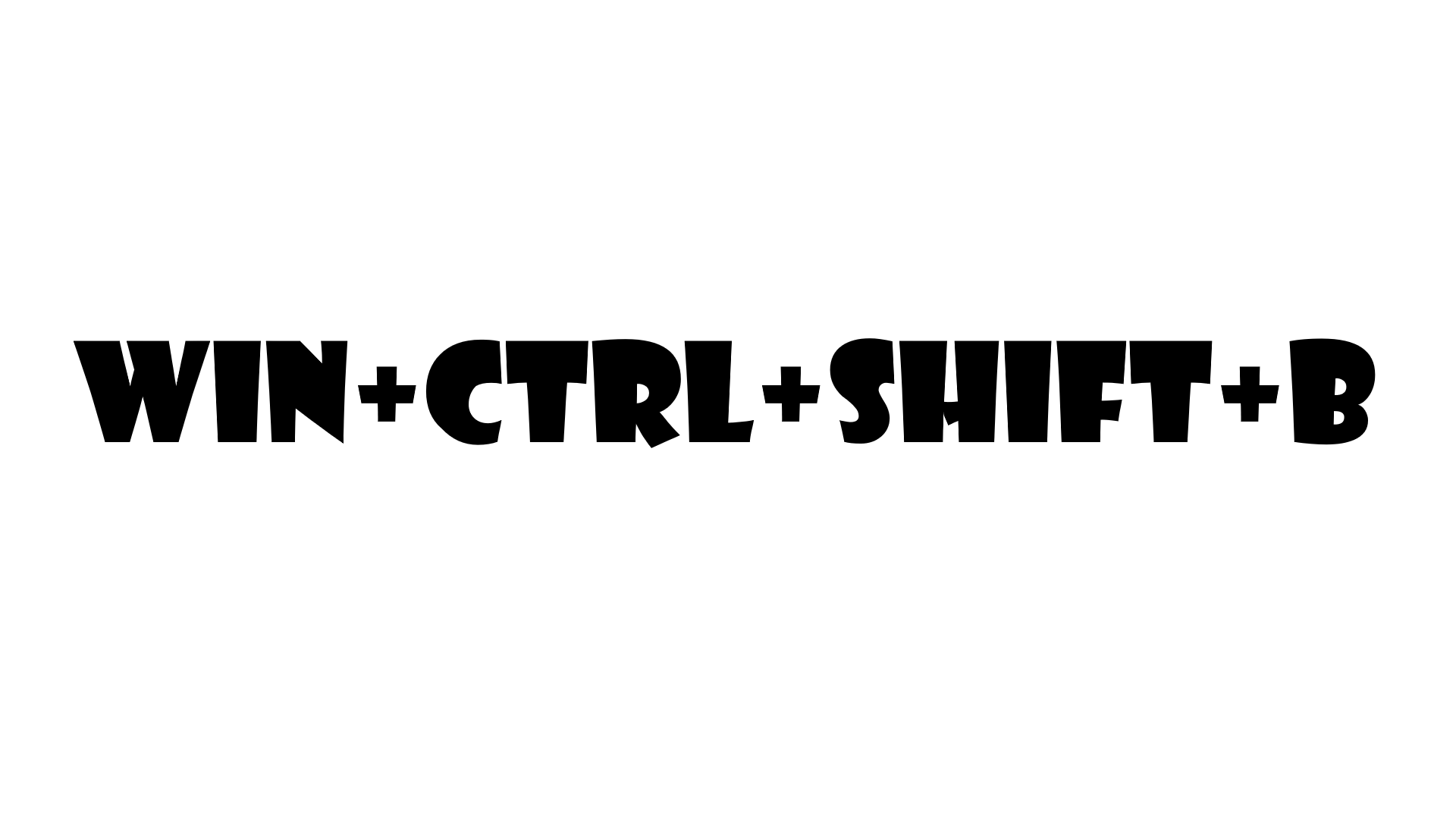If you’re experiencing issues with your computer’s graphics, resetting the graphics driver may be a quick and effective solution. Here’s how to do it in Windows:
Method 1: Use the Device Manager
- Right-click the Windows Start button and select “Device Manager” from the context menu.
- Locate the “Display Adapters” section and expand it.
- Right-click the graphics card driver and select “Properties.”
- Click the “Driver” tab and select “Roll Back Driver.”
- If the “Roll Back Driver” button is greyed out, it means that there is no previous driver version available. In this case, skip to Method 2.
- Follow the prompts to complete the rollback process.
- Restart your computer to complete the process.
Method 2: Uninstall the Graphics Driver
- Right-click the Windows Start button and select “Device Manager” from the context menu.
- Locate the “Display Adapters” section and expand it.
- Right-click the graphics card driver and select “Uninstall.”
- Check the box next to “Delete the driver software for this device” and click “Uninstall”.
- Restart your computer.
- Windows will automatically detect and reinstall the graphics card driver.
Method 3: Use the graphics card manufacturer’s software.
If your graphics card is manufactured by Nvidia, AMD, or Intel, they have their own software for managing drivers. Follow these steps to use the software:
- Nvidia: Download and instal the “GeForce Experience” software from the Nvidia website. Open the software and select “Drivers” from the menu. Follow the prompts to reinstall the graphics driver.
- AMD: Download and instal the “AMD Radeon Software” from the AMD website. Open the software and select “Drivers and Support.” Follow the prompts to reinstall the graphics driver.
- Intel: Download and instal the “Intel Driver and Support Assistant” from the Intel website. Open the software and select “Check for Updates.” Follow the prompts to reinstall the graphics driver.
By following these steps, you should be able to reset your graphics driver and resolve any issues you may be experiencing with your graphics. Good luck!